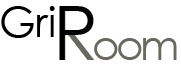How to Use ChatGPT to Write a Technical Document
Technical documentation is essential for any project, as it ensures that all stakeholders are on the same page, and allows for effective communication and collaboration. Creating detailed and accurate technical documents can be time-consuming and challenging, especially for those who are not familiar with the subject matter or lack strong writing skills. Enter ChatGPT – a powerful AI that can help you create high-quality technical documents in the blink of eye. In this article, we will explore the various ways in which you can use ChatGPT to write a technical document that will impress your audience.
1. Define the Purpose and Scope of the Technical Document
Before you start using ChatGPT, you need to have a clear understanding of the purpose and scope of your technical document. Begin by identifying the target audience, the information they need, and the level of detail required. Once you have a clear vision, you can use ChatGPT to generate content that caters to these specific requirements.
To engage ChatGPT, you can provide a prompt that outlines the purpose and scope of the document. For example, if you're writing a user manual for a software application, your prompt could be:
"Write a step-by-step guide on how to use [Software Name] for beginner users, covering installation, basic features, and troubleshooting."
By providing clear instructions, you can guide ChatGPT towards generating relevant and useful content for your technical document.
2. Draft an Outline
Creating an outline will help you structure your technical document and ensure that all important topics are covered. You can use ChatGPT to help you draft an outline by providing a prompt such as:
"Generate an outline for a technical document on [Topic], covering the following aspects: [List of aspects]"
Once ChatGPT generates an outline, you can revise it as needed to ensure that it meets the requirements of your project. With a solid outline in place, you can then proceed to create the content for each section.
3. Generate Content for Each Section
With your outline in hand, you can use ChatGPT to write the content for each section of your technical document. To do this, provide a prompt that explains the topic and the desired content for each section. For example:
"Write an introduction to [Topic], explaining its importance and relevance in the context of [Industry/Application]."
Remember to be specific with your prompts, as this will help ChatGPT generate content that is tailored to your requirements. Additionally, you can break down complex topics into smaller, more manageable sections to ensure that ChatGPT generates content that is easy to understand and follow.
4. Refine and Revise Generated Content
While ChatGPT can create high-quality content, it's essential to review and revise the generated text to ensure that it is accurate, concise, and coherent. Take the time to read through the content, checking for inconsistencies, inaccuracies, or areas where more detail might be needed. You can also use ChatGPT to help you revise and improve specific sections by providing a prompt such as:
"Improve the clarity and conciseness of the following paragraph: [Insert paragraph]"
By iterating on the generated content, you can ensure that your technical document meets the highest standards of quality and professionalism.
5. Incorporate Visuals and Formatting
Technical documents often require visuals, such as diagrams, charts, or tables, to better convey complex information. While ChatGPT cannot create visuals directly, you can use it to help you draft captions or descriptions for your images. Simply provide a prompt that describes the visual you want to create, such as:
"Write a description for a flowchart that illustrates the process of [Process Name], including the following steps: [List of steps]"
Once you have a clear description or caption, you can create the visual yourself or collaborate with a graphic designer to bring your vision to life. Remember that visuals should complement the written content and make it easier for the reader to understand complex information.
In addition to visuals, formatting plays a crucial role in making your technical document easy to navigate and digest. Use headings, subheadings, bulleted lists, and numbered lists to break down the content into smaller sections. You can use ChatGPT to help you generate appropriate headings or list items by providing a prompt such as:
"Provide a list of subheadings for a section on [Topic], covering the following aspects: [List of aspects]"
6. Add Glossary, References, and Appendices
Technical documents often include jargon or industry-specific terminology that may not be familiar to all readers. To ensure that your document is accessible and comprehensive, consider adding a glossary of terms, a list of references, or appendices with supplementary information.
You can use ChatGPT to help you draft these sections by providing prompts such as:
"Create a glossary of terms related to [Topic], including definitions and explanations for each term."
"List the references and resources used to create a technical document on [Topic]."
"Write an appendix on [Supplementary Topic], providing additional information and context for readers of a technical document on [Main Topic]."
7. Review, Edit, and Proofread
After generating and refining the content, visuals, and supplementary materials, it's time for a final review, edit, and proofread. While ChatGPT is an invaluable tool for creating content, it's essential to ensure that the final document is polished, coherent, and accurate.
Enlist the help of colleagues, subject matter experts, or professional editors to review your document, provide feedback, and suggest improvements. Pay close attention to grammar, spelling, and punctuation, as errors in these areas can detract from the professionalism and credibility of your document.
Good luck!
ChatGPT is a powerful tool that can significantly streamline the process of writing technical documents. By providing clear prompts, creating outlines, and revising generated content, you can harness the power of ChatGPT to create high-quality, professional technical documents that meet the needs of your audience.